Great Games Challenge FAQ
Great Games Challenge FAQ’s Desktop / Laptop *recommended experience For Mobile see FAQ on next page
How do I login?
Open the event URL on your computer. Click the “Login” button. Fill in your email as it appeared on the registration form and click “Login” right below it. If you are unable to sign in please contact support at sparxsupport@sparxtechnology.com
Where are the Trivia questions?
They will appear in the window below the livestream
How does Trivia work this year during the event?
Your event host, James Cunningham, will read out the question live, and then the question will appear below the livestream. You’ll have 30 seconds to answer the question, and once the time is up no more answers can be submitted.
How are points awarded for Trivia?
Every correct answer gets a set number of points. You’ll also receive additional points for how fast you answer the question. Your team score will be a total of all individual scores on the team, divided by the amount of team members.
How do I check my trivia team score?
If you look at the left side of your screen, you’ll see the Trivia Leaderboard. Scroll down the list of team names to find yours. If you don’t know your trivia team name, contact your Team Lead. If you don’t know who your Team Lead is, please ask the person who signed you up.
How do I check my individual trivia score?
In the top left hand of your screen, you will see your name and your individual trivia point total below that. To see the Individual leaderboard, click Individuals in the Trivia Leaderboard window.
How do I join my team’s Watch Party?
Click the middle icon at the bottom of the Chat window. Click “Join Party” and then enter your code and click Join Party again. If you do not have a code, please ask your Team Lead for the code. If they don’t have a code then please have a member of your team follow the steps below. pg 1 How to start a Watch Party Click the middle icon at the bottom of the Chat window. Click “Start Party” and a code will be generated for you. Share this code with your teammates and have them follow the instructions above.
How do I post in the chat?
Type your message in the blue bar at the bottom of the chat window. Click the paper airplane once you are finished and you will see your message in the chat
Still need help? Email support at sparxsupport@sparxtechnology.com
RMHC Canada – Great Games Challenge FAQ’s Mobile
How do I login?
Open the event URL on your mobile. Click the “Login” button. Fill in your email as it appeared on the registration form and click “Login” right below it. If you are unable to sign in please contact support at sparxsupport@sparxtechnology.com
Where are the Trivia questions?
They will appear in the window below the livestream
How does Trivia work this year during the event?
Your event host, James Cunningham, will read out the question live, and then the question will appear below the livestream. You’ll have 30 seconds to answer the question, and once the time is up no more answers can be submitted.
How are points awarded for Trivia?
Every correct answer gets a set number of points. You’ll also receive additional points for how fast you answer the question. Your team score will be a total of all individual scores on the team, divided by the amount of team members.
How do I check my trivia team score?
Click the hamburger menu at the bottom right of your screen. Icons will fill the bottom panel. Click the trophy and scroll down the list to find your team.
How do I check my individual trivia score?
Click the hamburger menu at the bottom right of your screen. Icons will fill the bottom panel. Click the trophy and click the Individuals tab. Scroll down the list to find your name pg 2
How do I join my team’s Watch Party?
Click the hamburger menu at the bottom right of your screen. Icons will fill the bottom panel. Click the thought bubble with 3 dots in the Chat window. Click Join Party and then enter your code and click Join Party again. If you do not have a code, please ask your Team Lead for the code. If they don’t have a code then please have a member of your team follow the steps below. How do I start a Watch Party Click the hamburger menu at the bottom right of your screen. Icons will fill the bottom panel. Click the thought bubble with 3 dots in the Chat window. Click “Start Party” and a code will be generated for you. Share this code with your teammates and have them follow the instructions above.
How do I see / join the chat?
Click the hamburger menu at the bottom right of your screen. Icons will fill the bottom panel. Click the message icon and click into the blue enter message here bar. Type in your chat comment and click the paper airplane icon to send it.
Still need help? Email support at sparxsupport@sparxtechnology.com